Microsoft Teams - Level 1
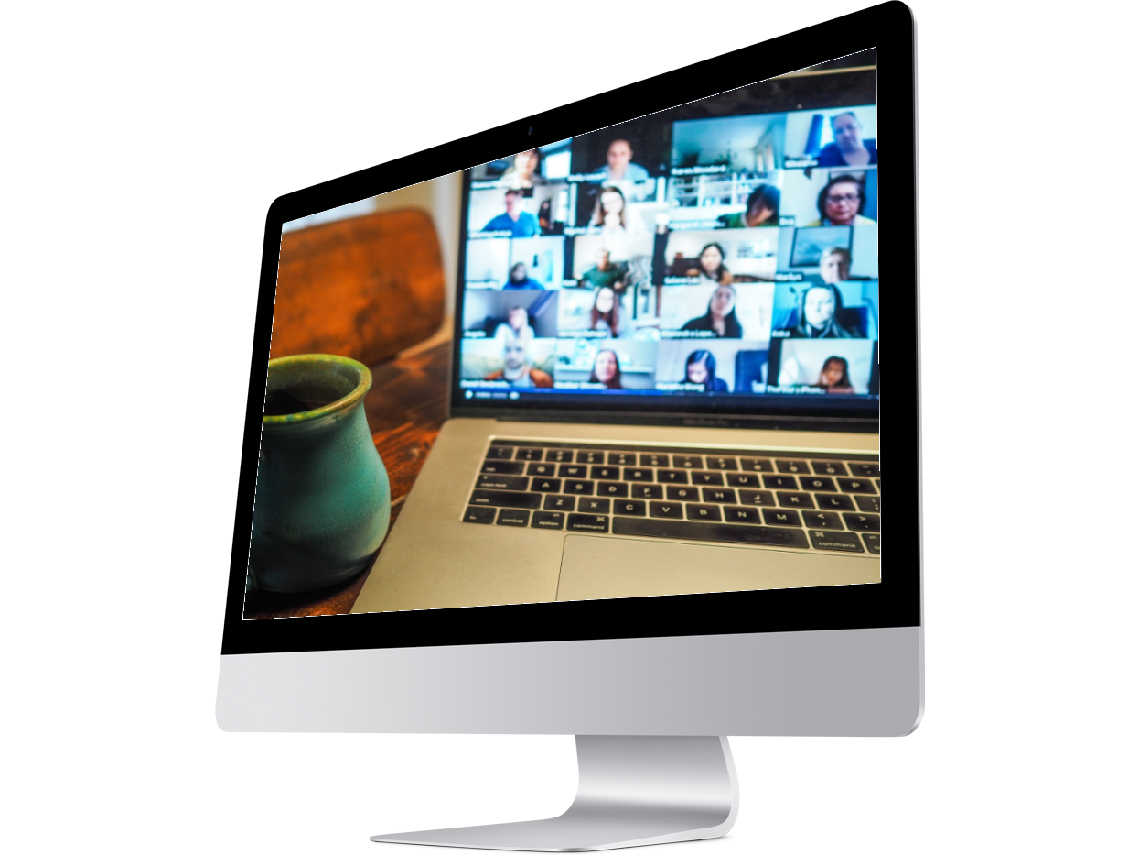
Upcoming Microsoft Teams Level 1 courses:
Microsoft Teams - Level 1
4 hoursMicrosoft Teams - Level 1
4 hoursMicrosoft Teams - Level 1
4 hoursMicrosoft Teams - Level 1
4 hoursMicrosoft Teams Level 1
Course Aim
An introductory course in Microsoft Teams will enable you to harness the skills and knowledge required to stay connected with colleagues and work collaboratively with them, during these social distancing measures that we are currently adopting. You will be guided through the main functions of Teams, to include chats and conversations, video and audio calls, screen and file sharing, online meetings and calendar features, together with collaborative editing of files.
Who Should Attend?
Users with no existing knowledge of Teams and new or recent users of Teams who want to gain a good understanding of Teams. Those attending will want to build a solid and comprehensive knowledge of Teams from the basics upwards.
Prerequisites
Ability to use the keyboard and mouse. An understanding of Windows.
Course Content
Introduction to Teams
- Starting and exiting Microsoft Teams
- What is Microsoft Teams?
- Exploring the Microsoft Teams Interface
- Changing status & creating a status message
- Switching to another organisation's Teams
- Using @commands and /commands
- Using and installing additional apps
- Useful keyboard shortcuts
- Getting help
Activity
- Tracking your activity and feed
- Filtering options
Calls
- External and internal calls
- Making a call
- Adding and removing contacts
- Adding contacts to speed dial
- Call history
- Managing voicemails
Chat
- Creating and replying to chats
- Setting chat delivery options
- Pinning a chat
- Adding people into a chat
- In chat video call, audio call and screen sharing
Teams
- Understanding teams and channels
- Private, public teams and org wide teams
- Owners and members of teams
- Creating and managing teams and channels
- Channel notifications
- Pinning channels
- Conversations in a channel
- Creating and using tags
Working with Messages
- Formatting messages
- Saving, editing and deleting messages
- Marking messages as unread
- Attaching files to messages
- Message options
- Sending an emoji, gif, sticker, praise or a like
- Using apps in a message @ forms, @weather, @news
- Sharing messages with Outlook
Calendar
- Syncing Teams and Outlook calendars
- Scheduling a meeting
- Using the scheduling assistant
- Setting meeting options
- Meeting reminders
Meetings
- Conducting and joining an online meeting
- Meet now
- Turning the camera on or off
- Muting during a meeting
- Blurring the background during a meeting
- Sharing screens in a meeting
- Using the whiteboard
- Showing a conversation in a meeting
- Showing participants and participant meeting options
- Showing meeting notes
- Recording a meeting
Working with Files and Links
- Managing files in a channel, chat or meeting
- Creating and uploading files
- Viewing files in Teams and the source application
- Sharing files with other users
- Working collaboratively with Microsoft Office files
- Obtaining team, channel and file links
- Creating, locating and using tabs in a chat or a channel